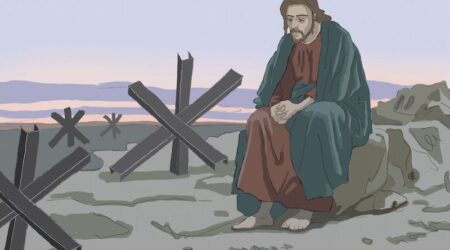Tale of Two Phones
I am completely torn. One of the greatest things about working with technology is that I see all kinds of cool gadgets and get to play with them on a regular basis. After about two weeks, I’ll get something else cool and play with that, while the other toys go back to the manufacturer or […]

I am completely torn.
One of the greatest things about working with technology is that I see all kinds of cool gadgets and get to play with them on a regular basis. After about two weeks, I’ll get something else cool and play with that, while the other toys go back to the manufacturer or (if I bought them) either rot on my desk or are given away to family.
So, now that I’ve had my Windows Phone v7.5 (Mango) for a few weeks, my Android has gone by the wayside. Then I found out that my HTC Vivid has a free update. Well, what better way to get back into my Android phone than update it to that latest version, codenamed Ice Cream Sandwich (ICS), for a review? If you’re thinking about picking up the Nokia Lumia because it won CNET’s “Best of Show” award for cell phones at the 2012 Consumer Electronics Show but are on the fence because of the new ICS Androids like the HTC One X, well Skip, this article is for you.
A Face That Stops A Clock
Got a jealous boyfriend who thinks it is cool to read your texts? Perhaps one of the best functions that have been added to Ice Cream Sandwich is “Face Unlock”. By setting your phone to securely lock (either immediately or after a designated length of time), only your pretty face can unlock it. Using the front camera, Android will record a video of your face and use frames from the video to identify you. When you push the power button, Android will then display your face on the screen via the front camera. If it doesn’t recognize you, it won’t open and prompt for a pin instead. A pin must be created to get face lock to work and the security is trumped by a simple pin. But if you want the best security, setting up a lengthy pin plus face lock is pretty darn secure.
Windows Phone (WP) comes with the standard pin-based lock screen. If you managed to figure out her password, you’re in! But if she uses Android and the “Face Lock” feature, you’ll have another reason to get her drunk.
A nice touch that WP includes in lieu of “Face Lock” is the built-in mobile phone locator and web based phone security functions. Simply logging into your @live.com account on windowsphone.com lets you see a map of your phone’s location and allows you to lock it, ring it, and erase it. Fans of mine will recall a mobile security review last year that demonstrated Lookout Mobile Security for Android and the similar functionality. The fact that Microsoft went so far as to include this kind of device security is a testament to their design. Ever lost your phone in the couch but thought it might be buried under sock laundry? Log into your phone from windowsphone.com, choose “Ring,” and the phone will ring loudly to help you locate it. If your phone is stolen, locking and wiping the device will dispose of all the incriminating pictures from your girlfriend’s bachelorette party in Vegas. Win!
Don’t You Talk Back To Me!
Windows Phone can literally let you carry on a conversation via text without ever touching the phone. To prove it, I enable the “Read aloud incoming text messages” feature and choose “always on.” I put the phone in my pocket, sit in my office chair, and start working at my computer. After a couple of minutes, my boss sends me a text. Windows Phone rings with the SMS tone I selected, followed by an announcement which says, “Message from The Boss. You can say ‘Read it’ or ‘Ignore. ’ ’’ I say, “Read it,” and WP reads the text aloud. Pretty cool. But the best part is that after it read the message, WP asks, “You can say ‘Reply,’ ‘Call,’ or ‘I’m done. ’ ’’ I say ‘Reply,’ and, after the prompt, speak my message. After an audio confirmation of the text, WP asks, “You can say ‘Send’ or ‘Try again.” I say, “Send,” and off my message went. As if I wasn’t lazy enough, WP has enabled me to text my boss from inside my pants! The feature can be enabled to read texts only when certain headsets, Bluetooth, or both are connect so that the phone won’t accidentally announce a message from your wife while you’re at your girlfriend’s, er, study partner’s house. Yeah!
One major drawback to WP text recognition software is that it needs a lot of work. Words that I thought were simple enough were often misspelled/misunderstood. I tried to have a text conversation about baseball while driving on the freeway using my Jawbone Bluetooth headset. All too often, WP would misunderstand the words (the phone changed, “I think he’s playing well but might need a day off,” to “I thin keys playing well but sight need a cough”). Another issue is that any pause while dictating your text will cause the phone to stop listening and start searching for the words you want it to type. So if you had a few beers, the voice-to-text might not work too great. However, the fact that the conversation works without having to touch the device is innovative and intuitive. With a little refinement, Windows Phone could have something here.
On the other hand, Android’s voice-to-text has been significantly improved. If you start voice dictation in a text message, Android will type while you speak. It continually listens for your voice input and gives you a delete button to erase what you said (or what it misheard). Google trades on information, and voice dictation is no different. By activating the personalized recognition, Android will save recordings of your voice to your Google account to improve accuracy. It will recognize your drunken drawl better than the boys at the bar! Sweet! Bummer that you still have to touch the screen to send the message, so a little coordination is still required, Skip.
Multitasking – More Than Eating a Sandwich On The Toilet
Both Mango and Ice Cream Sandwich multitask. By pressing and holding the home key on Android or the back arrow on Windows Phone, a listing of your open apps will appear. I like how both operating systems show a screenshot of the app that is still running, allowing you to quickly identify what the app is. Android includes the option to “Swipe to Close,” where a left or right gesture over the app in the list will close the app. Windows Phone, however, has a different answer to the clutter of multiple apps. WP will leave a program running for up to two weeks. If you haven’t closed it by then, it will do it for you. WP doesn’t let the user bother with having to continually check for open programs because it will freeze the app completely in the background. Android will suspend the app process but leave open the resources in the operating system so that other apps can use them. Either way, the multitasking is perfectly suited to the OS and is simply a personal preference whether you’re OCD on closing apps or can live with having a few open. But the Windows resource management might lead to consistently better battery life.
Another note on Windows Phone’s multitasking. You can only suspend an app by pressing the Start Button or press-and-hold on the back arrow, opening the start menu, and starting another app. If you leave an app in this manner, then hitting the back arrow will literally go back one screen. You might be on the Start Screen, but hitting back will take you to the app you used last. This is convenient if you want to, say, exit an eBook to check your email and then return to your book when you’re done checking.
Drop That Box!
Cloud storage is a huge thing these days as more people work collaboratively across the globe. More often I find myself writing and storing my documents in “the cloud” because of the ease of synchronization across my laptop and desktop computers. Anything I edit is automatically updated and accessible from anywhere in the world. How do you top that?
Skydrive, Microsoft’s cloud storage with a nifty take on “cloud,” is included with all Windows Phones. Simply sign in to your live.com account and click on Microsoft’s Skydrive link. All documents, pictures, and videos from your Windows Phone can be stored here. Microsoft includes 7 GB of storage for free. For a limited time, clicking on “Manage Storage” will unveil a free option to upgrade to 25 GB of storage for “Loyal Skydrive Users.” Totally awesome!
I tested the synchronization by using my laptop to create a OneNote note on my laptop. The beauty of OneNote is that it saves what you write automatically and so, upon typing on my laptop, my desktop computer synchronized my note one minute later! Totally cool. And to boot, MS Office on my WP had all of my edits updated after a quick refresh, so I can edit my work while pumping gas.
Google counters MS Skydrive and iCloud with Google Drive. Google Drive replaced Google Docs as the hub of cloud storage and document creation. It includes 5 GB of free storage (upgradeable to multiple terabytes if you are so inclined) and one major benefit is that any Google created spreadsheet and document doesn’t consume storage. I downloaded the free Google Drive app directly to my phone and on my computer. Like Windows Phone in conjunction with Skydrive, I can create documents that are instantly uploaded and accessible anywhere in the world. Unlike WP, Google Drive based documents are only editable online.
So Who Is The Winner?
That’s a matter of personal taste. Both offer functionality for the power user, business user, student, and smartphone newbie. This journalist is happy to see another solid OS to compete with Android and iPhone. Ultimately, the consumer is the winner because of the quality of the competition and the number of choices that make buying a smartphone cheaper and easier.
Windows Phone 7.5 Mango
The update has been around for a little while, but the new phone offerings such as the Nokia Lumia 900 seem to be designed specifically for the OS. While Android can tout a faster processor, the WP OS is inherently fast and doesn’t really need dual core processing power (yet).
Why you want one: From the lock screen, you can press and hold the camera key to instantly jump to the camera, snap a picture, and upload it to Facebook, allowing you to publicly shame your friend for wearing a Justin Bieber shirt to the gym in under ten seconds. The built-in text translator can help you read a French menu so that when you take your girlfriend out to that restaurant she has always wanted to try, you won’t mistakenly order the pig’s foot. And Bing Vision will scan a barcode so that you can find out if it is really worth $80 to buy a new Justin Bieber shirt at a store or online (since, ya know, you had to throw the old one away at the gym because you grabbed it by “mistake”).
Why your girlfriend wants one: She might dig the social networking integration, which is second to none. It allows you to group people together and see just their feeds, comment on their status, and browse their albums right from the People Hub (contact list). Local Scout can tell you what is right around you, such as places to eat, things to do, and shopping. For an added bonus, Microsoft has mapped out the stores INSIDE the mall, so you never have to look for the directory.
Android Ice Cream Sandwich
The latest Android OS gets some added refinements to the voice-to-text feature. Other improvements include better organization of the settings and context menus, removing clutter and redundancy.
Why you want one: Let’s face it, your GF knows you too well to be able to hide your password, so face lock really is awesome in respect to security. Just be sure to set up a long password in case someone does find your phone and is given the option to bypass the face lock after the phone fails to recognize them. Also, you can’t beat the Google Navigation, with its active voice instruction and street view of your destination, you’ll never get lost on your way to Hot Topic (not like you need directions, right Skip?).
Why your mom wants one: The voice-to-text feature is really the best out there. It can pick up slang better than any other phone and its ability to learn your voice improves accuracy. That way your mom doesn’t have to fumble with the touchy touchscreen keyboard when she asks you to pick up milk on your way home from work. Awesome!
By Edward Burns
Edward Burns has worked in wireless retail sales for nine years, including seven years in management. He left wireless to get his English degree at U.C. Berkeley, but still loves to keep up with the happenings of wireless equipment. He is a gadget freak, builds his own computers, and is an early adopter of new technologies.